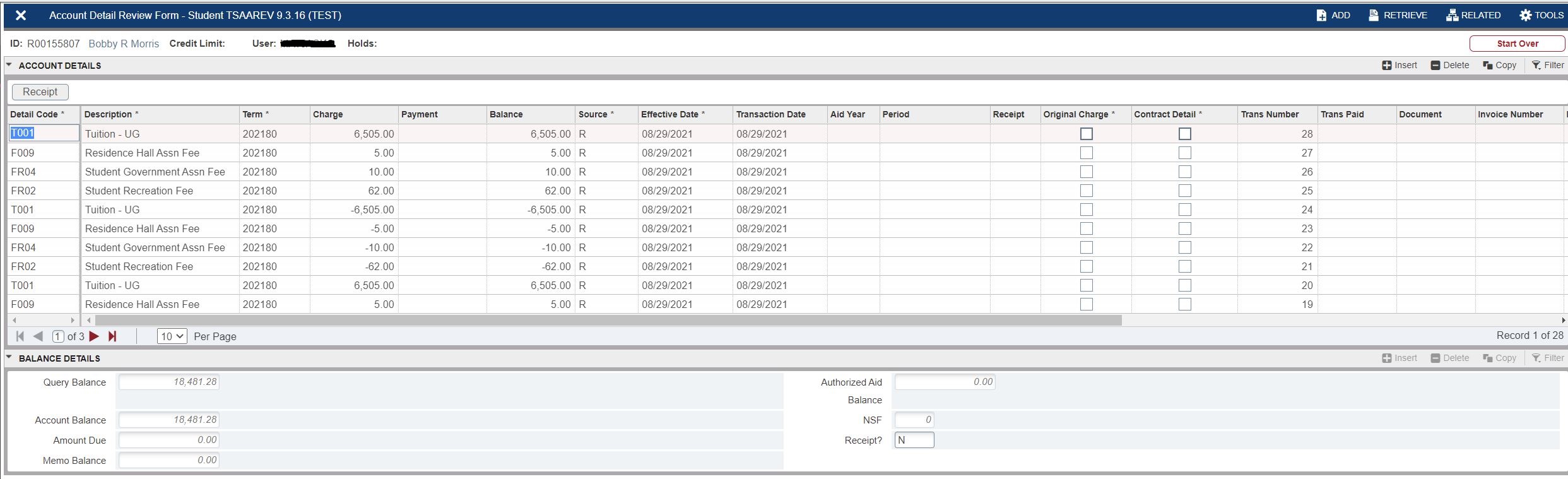TSAAREV - Account Detail Review
TSAAREV provides a quick snapshot of a student's account history. With TSAAREV, you can see a student's account balance, see if they have a hold on their account, and view details about individual transactions. Questions from students regarding their account activity can often be answered by accessing this page.
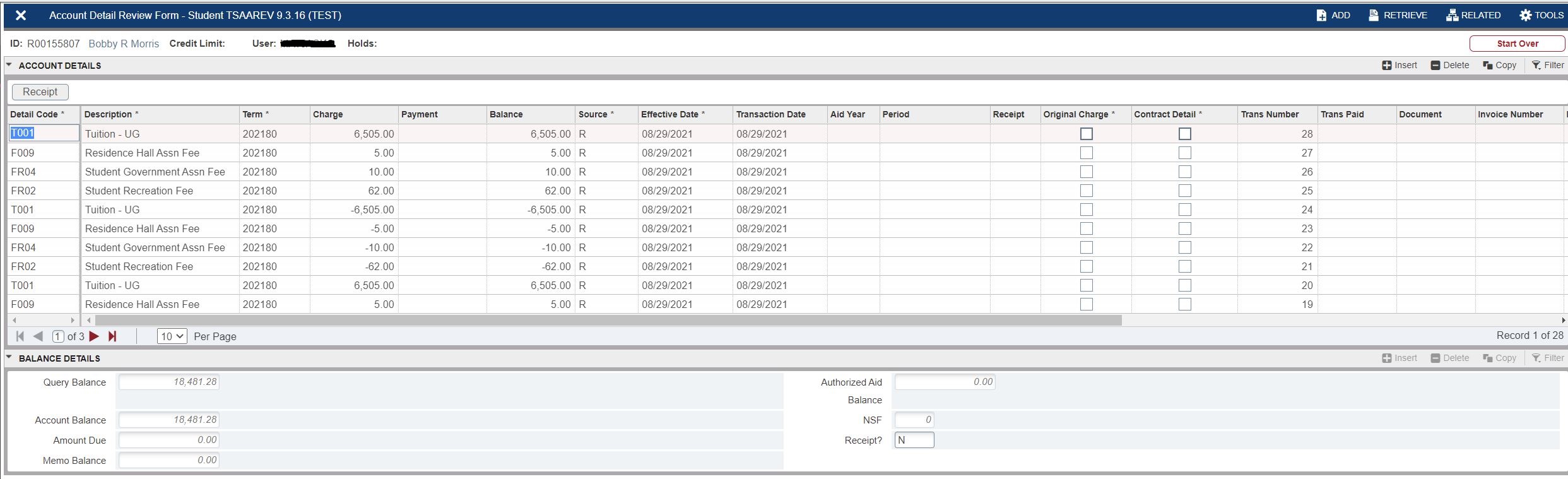
- From the Banner Main Menu screen, type TSAAREV, then press Enter.

- Type in the student's ID Number (R #).
- If you do not know the R Number, look it up by clicking on the 3 dots just to the right of the ID field.
- Click on the Go button.
If the account does NOT have holds, the curser will land in the lower section of the screen and account detail will be displayed.
|
If the account does have holds:
-
The cursor will stop at the "Holds" field (located on the right side, in the top section of the page). A "Y" for Yes will be displayed, indicating that a hold exists.
-
You will also see see the following message on the bottom left of your screen:
*ERROR* Person has holds, you may not process this account.
-
Always view hold details to determine if the hold has relevance to your contact with the student. If there are any holds it will show to the right of the "Holds" heading.
-
To view comments regarding the hold, access Banner page TGACPRF.
To navigate to the lower section of the page in spite of the hold status, type "OVR" (for override) in the field just to the right of the "Y" hold field. (Your typing will appear as " * * * " stars.) Next, click on the Next Section (down arrow) icon to move to the Account Details section.
|